Frequently Asked Questions
Most frequent questions and answers
What is the SchoolBI Platform?
The SchoolBI platform empowers users to connect from a variety of data sources which have diversified data of schools and help build analytics and reports on Google Data Studio or Power BI platforms.
What is the difference between data sources and data connectors?
Data Sources are incoming data to the SchoolBI platform, while Data Connectors are data outgoing from SchoolBI platform.
Which BI tools are supported by SchoolBI?
SchoolBI currently supports Power BI and Google Data Studio with apps in their respective marketplaces. If you use a connector that’s currently not included, please reach out to our support to see if we can add support.
How does SchoolBI handle authentication of Account data?
School BI generates an API key which users can enter into connection applications. These API keys will allow for the account data authorization.
Google Data Studio
Setup and Configuration
Google Data Studio provides a way to create reports and drill down into your data. We integrate with Data Studio to allow you to drill through and create charts and metrics to really understand your customers and team.
To setup Google Data Studio, please follow these steps:
-
Create a new Data Source.
-
Click to authorize the Data Connector and allow it to get access to request external.
-
Enter the key you retrieve from SchoolBI platform. To get a key, go to Organization section on click of Profile Icon in SchoolBI platform. Copy the Account Id of the school under School Detail paste it into Google Data Studio.
-
Copy the key into the available box and click Submit.
-
Select the Data Source you want to use. You can datasource from available datasource as per your purchased plan.
-
In the top right, click “Connect”.
-
Now you are connected to Data Studio. You can specify the fields important to you and work. Please see this video tutorial to help you get started with Google Data Studio.

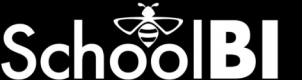
 by SchoolBI
by SchoolBI